Delta executor Not injecting problem and Injection failed issues solved [2025]
![Delta executor Not injecting problem and Injection failed issues solved[2025] 1 Delta executor not injecting problems and injections failed issues solved feature image](https://executordelta.com/wp-content/uploads/2024/12/Delta-executor-Not-injecting-problem-and-Injection-failed-issues-solved-scaled.webp)
Millions of players use Delta Executor for gaming purposes. They love this tool because it allows them to inject their favourite scripts into the game. With this, you must know that regardless of which executor you are using, you may encounter many issues or bugs in that tool.
On different social media platforms, we have seen that Roblox players keep encountering this issue when Delta’s executor stops injecting into the game. It is the most frequently asked issue on different online platforms. This injection issue mainly occurs when players try to inject the scripts into the game. Then, they don’t even see any error, and they just come to know that they cannot execute their specific script.
Common Reasons for Delta Executor Injection Problems:
| Error Type | What It Means | Why It Happens |
|---|---|---|
| No DLL Injection | A failure to load required DLL files into memory. | Incorrect file paths,Missing files, or no allowance of administrative permissions |
| Injection Fails | The process starts but then stops itself in the middle of injection | Due to anti-virus interference, broken DLL files,or restricted by system |
| No Process Hooking | Loses connection to the target software | Outdated softwares, or due to blocked commands |
If you are also facing this issue, we have written this article to inform you about some of the fixes you can apply to get your issue fixed. Try these fixes individually, and your problem will be fixed.
Solutions for Delta not injecting issue
![Delta executor Not injecting problem and Injection failed issues solved[2025] 2 fixes for Delta executor not injecting issue infographics table image](https://executordelta.com/wp-content/uploads/2024/12/Fixes-for-Delta-Executor-Not-Injecting-Issue-scaled.webp)
We have provided different foxes for this issue; try them one by one;
1. Change the configuration settings in the executor:
This fix is easy, and it works for most people;
- The first step is to uninstall the DElta executor from your device. To do this, you can go to the folder where you installed this application. You can also locate the Delta files in your system’s ‘application’ folder and then uninstall them from there.
- The next step is to install the latest version of this executor again from its official or trusted site, executordelta.com.
- If the problem isn’t fixed, locate the ‘Configure’ option in the Delta executor’s main menu.
- You can find this ‘configure’ option on the left side of the main menu.
- Once in a configuration panel, click on the ‘Fixes’ option at the top.
- Now, you will see an option to install dependencies. Click on this option.
- When you click on it, you will see a new popup window saying ”Make sure to press ”Start fix” on the window that opens’. Click on ‘OK’ in this popup.
- A new window will appear, asking you to select from different options. Here, you have to click on ‘Start Fix’.
- Now, your fix steps have started. You will have to follow the screen’s instructions to fix the issue.
- Once you are done with the steps, close the executor application.
- Now, relaunch the executor.
- Hopefully, the issue has been fixed, as you can use the executor smoothly now.
Basic Settings for Better Injection with Delta Executor:
| Setting | What It Does | Recommended Value |
|---|---|---|
| Injection Delay | It adds a wait time so that the injection process starts after a delay | 500-1000 ms is better |
| Stealth Mode | It stops anti-virus interference with the tool | Get it turned ON |
| Error Logs | Problems during injection process gets recorded | Set it to ‘Detailed’ |
2. Update your Delta executor:
Sometimes, this issue comes because you are using an outdated version of this tool. Developers keep adding new features to the latest versions and try to fix the bugs in older versions. So, you have to uninstall older versions and then try to install the newest version from the Delta executor’s authentic site.
3. Run the system as administrator:
Make sure to give administrative permissions to the tool. Otherwise, this tool may run differently than intended. You can go to the settings for this tool by right-clicking on the tool’s file. Then, select ‘Run as administrator’. This thing can solve the issue, too.
4. Delete temporary files and cache:
Sometimes, the issue is mainly with the cached files that have been cached by the tool. It can cause injection problems and stop the tool from injecting scripts correctly. To fix this, you have to go to the control panel of your device or locate the applications folder in your device and then clear all cache and temporary files for this tool.
5. Manual injection methods:
Sometimes, when you cannot inject your scripts automatically, you can try injecting the required DLL manually in the game. You can do it with the help of WRD API, and then you can use a DLL injector of your choice to add it to the game.
6. Use a compatible device:
Check the requirements to run this tool on your device. Delta is available for PC and Android and can run on iOS devices. These devices have different requirements. You have to make sure that you fulfil all those requirements. Otherwise, you may be able to download and install the executor, but while injecting the complex scripts, this executor may lag and will not let you inject the scripts into the game.
7. Check Delta server status and Talk with the Delta support team:
Sometimes, this issue comes when the Delta server is down. When you try to inject the scripts in the game, it doesn’t allow you to inject them. This happens because when the server is down, you can use fewer features of this tool. If the server is still up, the best thing to do is go to the Discord server and talk with the Delta team. Tell them your issues, and they will try to fix them quickly.
Error Codes and Quick Fixes for Delta Executor:
| Error Code | What’s Wrong | How to Fix It | End Result |
|---|---|---|---|
| 0x000001 | DLL file loading failure | Reinstall required DLL files,or check file paths if they are correct. | File loads correctly now |
| 0x00000A | Long injection times | Wait for more time before the start of injection process | No timeout and more smoother injection |
| 0x0000FF | Access Denied | Permit more permissions to the application | Successful access and better loading |
After reading all these fixes and applying them, your issues will be resolved. Now, you will be able to use the executor smoothly, and you will be able to inject easily without facing any errors.
Frequently Asked Questions (FAQs)
Conclusion:
In this article, we have explained different fixes for Delta not injecting problems. Try to use these fixes individually; your issue will be resolved. The most significant fixes are to delete the temporary files and cached files for the Delta executor and to apply Delta fixes from the settings of this tool by installing missing dependencies and DLL files again. Keep reading our other articles in the ‘how to fix’ guides section; they will also help you solve common issues you face while using this tool.